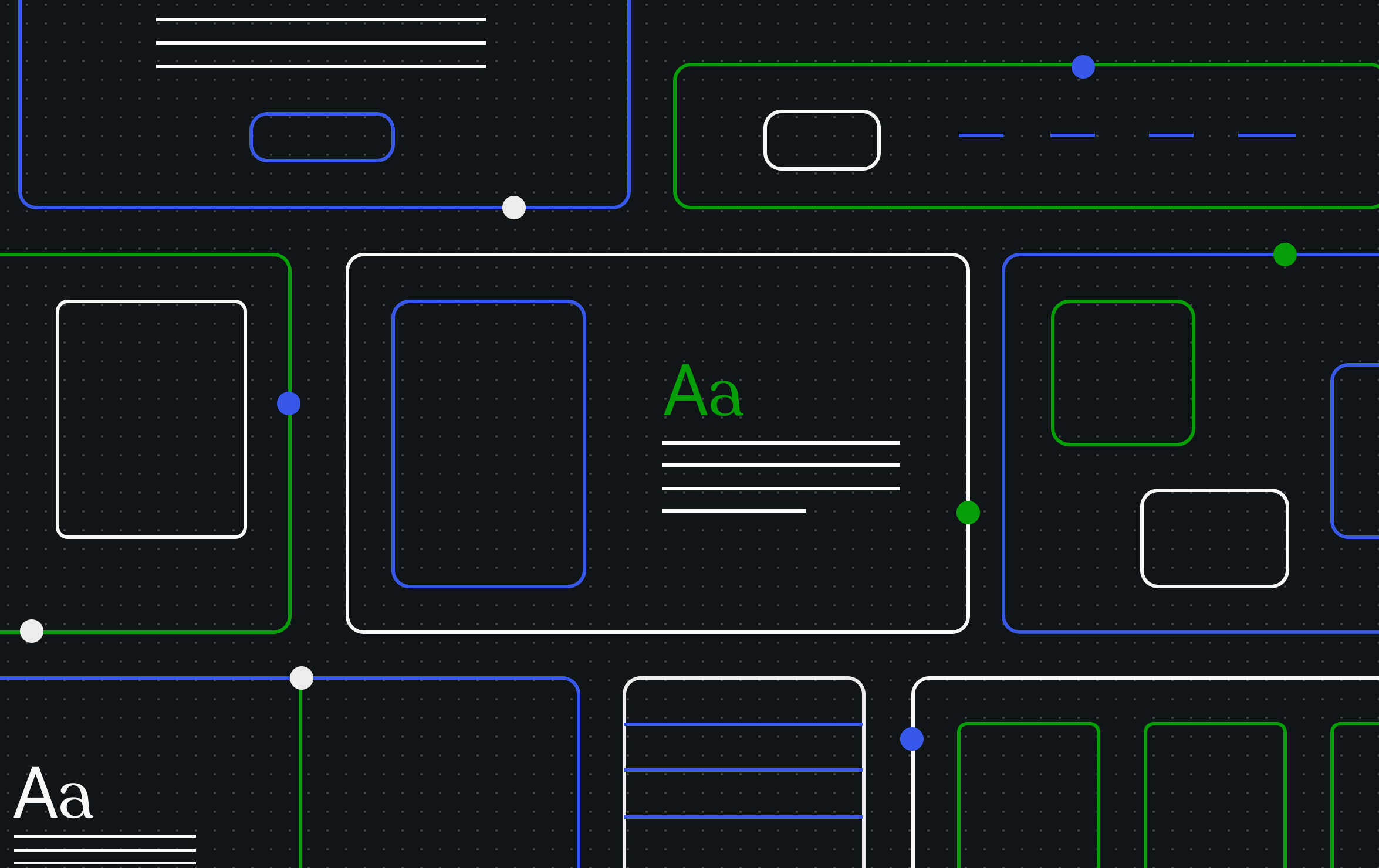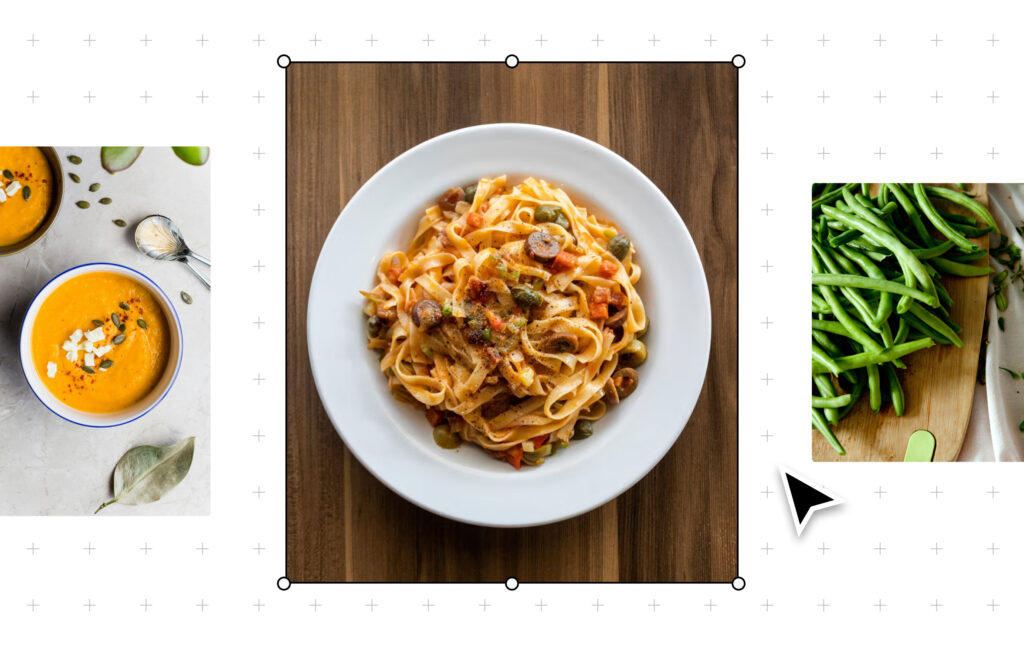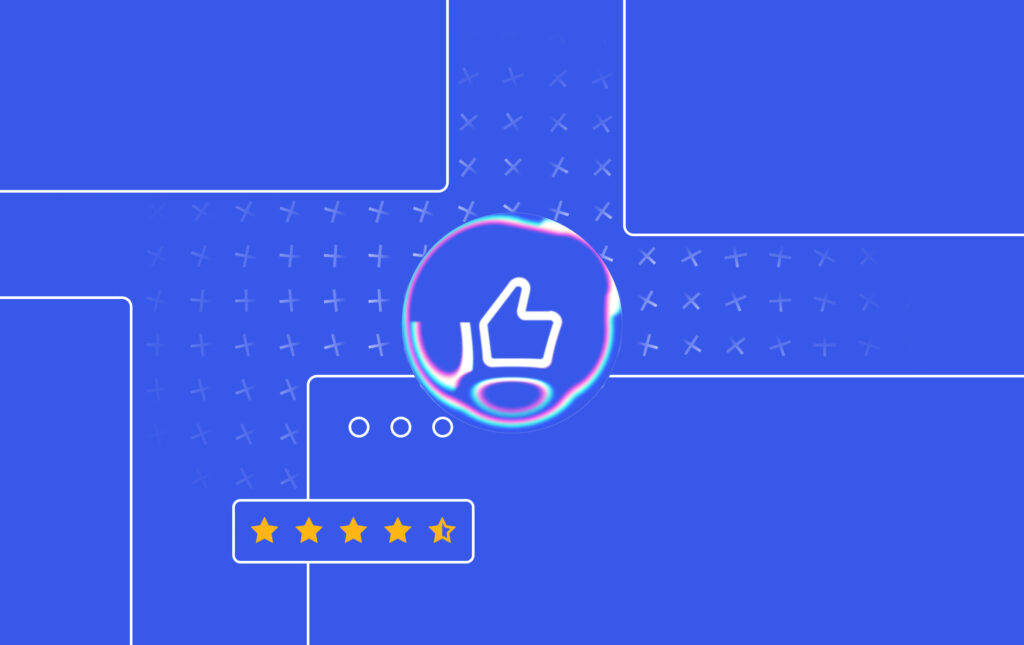WordPress Patterns let you reuse layouts without rebuilding them every time you publish. That means no more duplicating old posts, fixing headers, or untangling spacing issues every week.
They help you move faster and keep your website layout consistent, even when you’re juggling multiple offers or collaborators.
In this guide, you’ll learn how synced, unsynced, and locked patterns work and how to use them to build a repeatable publishing system. Plus, you’ll get a free toolkit with four ready-made layouts to plug directly into your site.
They’re built to help you:
- Reuse layouts without rework.
- Centralize updates across your site.
- Protect your website’s structure when collaborating.
- Publish faster with less formatting cleanup.
Why publishing workflows slow you down (and how patterns help)
Copying and pasting layouts seems like a good idea at first, but it slows you down when you don’t have a proper system. Layouts drift, CTAs fall out of sync, formatting mismatches occur, and updates get lost between drafts and edits.
On their own, these issues don’t seem like a big deal. When they show up every week, however, they turn a 15-minute post into an hour-long fix-it session, making publishing a drag.
This worsens when you’re working with freelancers, other team members, or client contributors. Because without a system to standardize layouts, centralize updates, and protect your designs, everyone ends up doing things their own way, and your website starts looking disconnected.
You onboard a VA for help, but before long, you’re spending more time communicating (and still fixing) structure than improving content.
That’s exactly what WordPress Patterns help with. They are layout templates you structure once and then reuse whenever you need to, all inside the WordPress Site Editor.
They also make collaboration easier for you. You can safely hand off a post to a VA or guest contributor without worrying about formatting.
In fact, synced, unsynced, and locked patterns give you more control and flexibility, but only if you use the right one for the job.
How synced, unsynced, and locked patterns work
Each pattern behaves differently depending on how you create it. Some update everywhere, some stay flexible, and others protect your layout when collaborators step in.
Here’s how each type works and how to use them together to build a faster, more reliable publishing flow.
Synced patterns
These are customizable global blocks. When you edit one, it updates everywhere, automatically.
Let’s say you have a “Subscribe to the newsletter” bar on your homepage, blog posts, and sidebar. If you change the CTA text from “Join 1,000 readers” to “Get the weekly roundup” in any one place, that change applies everywhere that synced pattern is used.

Synced patterns are perfect for when you need to keep messages consistent across your entire site. You can use them to:
- Add newsletter CTAs to post footers or sidebars.
- Promote launches, sales, or limited-time offers with a global promo bar.
- Display affiliate disclosures or legal disclaimers across your site.
- Highlight live events like webinars or workshops with consistent banners.
- Keep bios or intros consistent across guest and multi-author posts.
You can easily create a synced pattern in your WordPress website. Go to Appearance → Editor → Patterns → Add Pattern. Just make sure to toggle Synced on while creating the pattern because once you save it as unsynced, you can’t switch it to Synced later.

Unsynced patterns
Now, if you toggle it off, your pattern will be saved as a customizable unsynced or not synced pattern.

As the name implies, these are unsynced or disconnected from each other. They use the same structure, but any changes you make to one won’t affect others.
Say you use the same custom layout for your “Weekly Favorites” roundup: title, image grid, short blurbs. With an unsynced pattern, you can insert that layout from your My Patterns library each week, add your new content, even change the layout, and publish. It won’t affect any other place where that pattern is used.

These are ideal for repeatable formats where you want to start with the same layout, but want the flexibility to change both the content and structure as needed. So use them to:
- Publish weekly roundups, digests, or curated lists.
- Share recurring feature updates or changelogs.
- Highlight rotating testimonials or community spotlights.
- Announce new launches or seasonal campaigns with a familiar layout.
- Repurpose social content into blog posts using a consistent template.
Need a hand building your own patterns? Use this tutorial to make your own custom synced and unsynced patterns for repeatable layouts you frequently use.
Locked patterns
Locked patterns are pre-built layouts that let others edit content without altering the structure. This helps when you share templates with VAs, freelancers, or guest authors, because they can edit the content, fill in the text, images, or links, but they can’t change the layout.
These are perfect for multi-contributor workflows, like when you’re collaborating on client posts, assigning guest articles, or handing off translations. They’re especially handy when you’re using Editor or Contributor roles on the Business plan, where layout control matters.
You can easily lock any pattern added in My Patterns. Just open the pattern in the block editor, select the parent block, click the three-dot menu, then select the Lock option (just like you would lock any other block).

Make sure you check all these boxes so all blocks inside the pattern are protected.

If you’re thinking locked sound a lot like unsynced patterns, the key difference is unsynced patterns let you change both the content and structure, while locked patterns restrict structural edits, so you can only change the content.
Each pattern type solves a different publishing problem. That’s why the toolkit includes all three, so you can move faster, stay consistent, and adapt as you go.
Toolkit overview: Build your publishing system
Now that we’ve covered the building blocks (so to speak), here are four ready-made patterns you can import and use right away. We recommend customizing these patterns to match your branding, but other than that, they’re good to go.
Each one is built for a specific purpose and will help you save a lot of time.
- Weekly publishing layout gives you a repeatable structure for roundups, updates, or content series.
- Synced CTA (my personal favorite) lets you update newsletter bars, promo banners, or announcements from one place.
- Testimonial loop makes it easy to showcase relevant social proof across services, posts, and pages in just a few clicks.
- Guest shell locks your branded layout, so contributors just need to fill in the blanks.
- The kit also comes with a Format tracker PDF so you can identify what patterns work better and turn your publishing into a performance system.
Tip: WordPress.com has also published new header, footer, and Link in Bio patterns you can add from the Site Editor to make each page feel more on-brand.
To start using the patterns:
- Download the Pattern Systems Starter toolkit file from this blog post. It includes four JSON files and one tracker PDF.
- In your WordPress dashboard, go to Appearance → Editor → Patterns → My patterns.
- Click Add Pattern → Import Pattern from JSON and upload the JSON files one by one.

- Once imported, patterns will appear in My patterns.
- Add it to any post or page using the block inserter. Click the “+” button, go to Patterns → My Patterns, and select the one you want to use.

Once uploaded, you can use the block editor’s styling controls to match your site’s style, change colors, add logos, or swap fonts as needed. They’re adaptable and flexible to your preferences.
Plus, whether your focus is on optimizing for SEO, LLMs, or humans, these layouts keep everything clean, structured, and skimmable.
Use the Weekly publishing layout to publish blog posts in under ten minutes

This layout includes a headline, short intro, flexible content grid, and CTA bar, all pre-structured for fast publishing. Just add it to your new post, update the content, and hit Publish.
This is a huge time-saver if you’re:
- Publishing a newsletter or content digest on a regular basis.
- Updating readers with new product features, launches, or behind-the-scenes recaps.
- Managing recurring blog posts for client brands or content series.
- Turning Instagram or LinkedIn posts into a polished weekly blog update.
This pattern, however, can do more than you think. Try these five ideas to simplify your weekly content workflow to save even more time.
- Share weekly product or feature updates: Use the layout to highlight what’s new, what’s changed, and what’s next.
- Turn newsletters into blog posts: This layout helps you archive newsletters as posts without extra formatting to make your email content searchable.
- Turn social content into digest posts: Collect your top tweets or threads from the week and drop them into the grid. This is ideal if you want to build a public archive or recap series.
- Support recurring client content: If you’re working with agencies or collaborators, reuse the layout to publish client updates in a set format. It makes publishing easier for you and clearer and more consistent for your clients.
- Make content batches easier to manage: You don’t need to do one blog post each time; you can also queue three to four posts in one go. Insert the layout, drop in your content, and either publish or schedule ahead.
Tip: Use the Format tracker worksheet (more on this below) to log what topics, formats, or layout tweaks perform best week to week. This will help you see what works and what doesn’t.
Use the “Synced CTA” pattern to update promos across ten+ posts in seconds

I still remember digging through twelve old posts to swap out one link. Thanks to synced patterns, not anymore. Layout includes a heading, short body text, a CTA button, and a reminder to repurpose your update across LinkedIn, email, and social, all wrapped in a synced block.
All you have to do is drop the Synced CTA pattern into your posts once, and any time you need to update it, just do it in one place. WordPress will automatically apply your changes site-wide.
This is a real time-saver if you’re a creator:
- Running limited-time promos or flash offers.
- Live webinar or workshop signups.
- Newsletter CTAs in post footers.
- Seasonal campaigns across blog archives.
- Site-wide affiliate disclosures or legal disclaimers.
Here are five ideas to make it work harder across your blog, landing pages, and archives.
- Grow your newsletter: Add a persistent sign-up CTA in every post footer. Update the copy as your lead magnet or as your offer evolves.
- Create multiple synced CTA patterns by campaign: One for your newsletter, one for your current product launch, and another for affiliate promos. This makes things so much easier, especially if you’re juggling multiple offers or content series.
- Drop a synced CTA for your webinar in evergreen posts: After the event, switch it to a replay or waitlist to keep the traffic converting.
- Rotate seasonal promos: Create separate synced patterns for holidays or occasions such as “Black Friday” or “Spring Launch,” and update them as the calendar changes.
- Match CTAs to content categories: For example, if you write on multiple topics, you’ve probably got different target audiences. Use something like “Read our SEO tips” for search content and “Join our weekly podcast” for podcast lovers.
Read this guide to learn how to design high-performing CTAs that align with your content and audience goals.
Use the Testimonial loop pattern to add social proof in thirty seconds

Adding tailored testimonials to pages can have a real impact on your audience. It takes a lot of time, however, (most of which involves formatting), which is why many creators just skip it.
This pattern includes stacked quote blocks with room for names, blurbs, and social proof. It’s built so you can tailor each quote to match the offer, page, or audience.
Because it’s unsynced, you can insert a Quote block or Pullquote block inside the testimonial loop to personalize each page’s social proof. This is especially helpful if you’re:
- Managing multiple offers (like courses, services, or launches).
- Publishing sales or landing pages that need tailored proof.
- Sharing weekly updates and want fresh testimonials per post.
- Showcasing reader or client feedback across different categories.
Just paste in a quote, update the name or source, and that’s it. Try these five ways to add social proof exactly where your readers need it.
- Add a testimonial beside your pricing or opt-in blocks (aka my go-to move): Add testimonials right below your pricing table, opt-in form, or CTA (usually when people hesitate) to gently nudge decision-making.
- Add visual rhythm to long posts: Use testimonials strategically between dense content sections to give the reader a breather, while subtly reinforcing ideas. Cheeky, right?
- Swap in fresh quotes weekly without reformatting: If you publish regularly, rotate short praise or feedback from new customers, readers, or partners to capitalize on your best quotes.
- Feature micro-testimonials from social or DMs: Pull short messages from Twitter replies, Instagram comments, or emails and paste them directly into the testimonial block.
- Reinforce your hook by pairing it with real feedback: Start a post or section with a quote that mirrors your headline. When readers see someone else validating what you’re about to say, they stay longer.
Tip: You can also save multiple versions of this layout as synced patterns by use case — one for each program, product, or service. That way, when you add new testimonials for each use case in one place, they’ll update everywhere the pattern is used.
To do this, copy the testimonial loop JSON and name the new version Synced testimonial loop for [use case]. Now open it using TextEdit and change:
"syncStatus": "unsynced"To this:
"syncStatus": "synced"Now, when you upload the JSON, it’ll upload as a synced pattern.
Use Guest shells to let collaborators write without breaking your layout

Whether you’re assigning a guest post or letting a VA prep drafts, that’s mostly where formatting goes rogue. Guest shells include locked headings, formatted body sections, and placeholder fields, providing a clear, editable structure for others to follow.
They preserve your brand’s fonts, spacing, and structure and let others focus solely on adding content. This way, collaborators can only edit inside safe zones you’ve approved (and you finally get peace of mind).
Use Guest shells when you need to:
- Assign drafts to guest contributors or clients.
- Let virtual assistants or editors upload content.
- Collaborate with team members who have Editor or Contributor roles.
- Maintain layout consistency across multi-person teams.
Guest posts are just one way to use this layout; here are five more to keep your layout safe, no matter who’s writing.
- Prep client drafts in a locked layout: Start with a Guest shell that includes your approved headings, layout, and styles. Add placeholder content, then assign the post for client feedback. They can review and comment without changing your structure.
- Use it for weekly updates with consistent formatting: For recurring content like product changelogs or digests, drop in the same Guest shell every time so you can focus purely on writing the update.
- Add contributor bios to guest posts automatically: Extend your shell to include a locked bio section at the top or bottom. Add a placeholder image and sample name. Every time you assign a guest post, just update those fields.
- Build category-specific shells for different post types: Make copies of this pattern and change the headers or intro text to match your use case.
- Protect layout while translating content: Use the shell when handing off posts for translation.
Track performance with the Format tracker
Let’s say you’ve reused your favorite CTA pattern in a few blog posts this month. One’s for a launch, another’s for a newsletter opt-in. A third? You’re not even sure—it was a quick drop-in for a roundup post.
Now it’s time to plan next week’s content… but you’re guessing which version actually worked. That’s where the Format tracker comes in.

It’s a simple printable that can help you turn patterns into a performance system. Instead of wondering which post, layout, or hook performed best, you’ll have the answer right there.
Just fill it in and keep track of where you used patterns and how they perform.
If you publish once in a while, you probably don’t need to use a tracker. Do it intentionally, such as when you’re testing layout ideas, running multiple offers, or publishing content at scale. It’s especially helpful when you’re:
- Rotating offers or promos (like webinars, launches, or seasonal CTAs).
- Reusing layouts across posts and want to know what works best.
- Testing different testimonial placements, hooks, or post formats.
- Managing content across clients or a team and want visibility.
Tip: If you want to turn this into a digital tracker? You can rebuild it in Google Sheets and use a plugin like Pretty Links to track CTA clicks.
Test new hooks by duplicating your favorite patterns
When you’re a marketer, you can’t help it! You need to know what UI combinations actually work. This makes patterns even more valuable. They’re not just good for reusing, but for testing, too.
Once you’ve added a pattern like Weekly layout or Synced CTA, duplicate it, try a new hook or layout tweak, and see which one gets better results.
Click the “three-dot menu,” then select “Duplicate.”

Use this approach when you want to:
- Test blog intros using different hooks: Try a question instead of a stat, or lead with a personal story vs. a bold claim.
- A/B test CTA copy: Emphasize urgency in one version, long-term value in another.
- Adjust layout structure: Try different testimonial formats or rearrange where sign-up forms appear.
- Experiment with visual tweaks: Change image size, button placement, or spacing, and track what gets more clicks.
- Save reusable templates by hook type: Create versions for “Narrative,” “Pain Point,” or “Stats First” so you always have strong openers ready to drop in.
Build a repeatable publishing system with WordPress Patterns
You’ve got more important things to do than reformat the same layout every week. WordPress Patterns aren’t just nice to have; they’re systems that secure your branded layouts, centralize updates, and help you move faster, without losing consistency.
They allow you to focus on writing, creating, and shipping great content instead of hunting down old posts.
Now that you know which pattern type does what, you can start using synced, unsynced, and locked patterns to easily reuse layouts you rely on, from weekly roundups to global CTAs.
To get the most out of them, combine them:
- Pair a locked Guest Shell with a Synced CTA.
- Start every newsletter with the Weekly Layout + Testimonial loop.
- Use Synced CTAs + Testimonial Loop patterns together to tailor the social proof to match each post’s audience.
To get started, download the free Pattern System toolkit.
What’s inside:
- 4 import-ready JSON files
- Format tracker PDF
- README PDF instructions